前回に引き続きの投稿です。
今回は、InfyOm Laravel Generator で、フォームを作成してみます。
前回の記事を見たい方は、こちらをご覧ください。
フォーム自動生成モジュール「InfyOm Laravel Generator」を導入した
はじめに
フォームを作成する方法としては、対話形式とファイル読込形式があります。
対話形式は、以下のコマンドを実行すると、1フィールドずつ設定ができます。
*product の部分がモデル名になります。
php artisan infyom:scaffold product
初めはこれでやってもよいのですが、
フォームの再作成をする度に入力するのが面倒なので、今回はファイル読込形式の流れを記載します。
ファイル読込形式では、jsonファイルを利用しますので、まずは、jsonファイルを作成します。
フォーム基本情報用jsonファイル作成
*id, created_at, updated_at は、固定値で指定する感じが良いかと思います。
設定できる項目を、以下にまとめました。
| フィールド名 | 概要 | サンプル値 |
|---|---|---|
| name | フィールド名を指定 | title |
| dbType | DBのカラムタイプを指定 increments, string, integer,text,timestamp |
string |
| htmlType | フィールドの表示タイプを指定 text,textarea,number,date,email, password,file,select,checkbox,radio |
text |
| validations | 入力チェックルールを記載 | required |
| searchable | 検索対象にするかどうか true or false |
true |
| fillable | Export処理で出力対象にするかどうか true or false |
true |
| primary | 主キー true or false |
true |
| inForm | 入力フィールドとして表示するかどうか true or false |
false |
| inIndex | 一覧に表示するかどうか true or false |
true |
dbTypeがデータベースの型になります。
そして、htmlTypeが入力フィールドタイプになります。
標準で、テキストフィールド(指定なし、数値のみ、日付、メール)、テキストエリア、
パスワードフィールド、ファイル選択、セレクトボックス、チェックボックス、ラジオボタンが設定できます。
サンプルで作成したjsonファイルがこちらです。
商品名を登録するフォームを作ってみます。
vi database/product.json [ { "name": "id", "dbType": "increments", "htmlType": "", "validations": "", "searchable": false, "fillable": false, "primary": true, "inForm": false, "inIndex": false }, { "name": "name", "dbType": "string", "htmlType": "text", "validations": "required|max:255", "searchable": true }, { "name": "description", "dbType": "text", "htmlType": "textarea", "validations": "max:30000", "searchable": true }, { "name": "display_flg", "dbType": "integer", "htmlType": "radio,表示する:1,表示しない:0", "validations": "required", "searchable": true }, { "name": "created_at", "dbType": "timestamp", "htmlType": "", "validations": "", "searchable": false, "fillable": false, "primary": false, "inForm": false, "inIndex": false }, { "name": "updated_at", "dbType": "timestamp", "htmlType": "", "validations": "", "searchable": false, "fillable": false, "primary": false, "inForm": false, "inIndex": false } ]
フォーム作成処理
以下のコマンドを実行し、作成処理を開始します。
テーブルを作成するか聞かれるので、1回目は、「yes」を入力してください。
php artisan infyom:api_scaffold product --fieldsFile=./database/product.json
以下が私の環境で実行した結果です。
Migration created: 2017_12_21_233021_create_products_table.php Model created: product.php Repository created: productRepository.php Create Request created: CreateproductAPIRequest.php Update Request created: UpdateproductAPIRequest.php API Controller created: productAPIController.php products api routes added. RepositoryTest created: productRepositoryTest.php TestTrait created: MakeproductTrait.php ApiTest created: productApiTest.php Create Request created: CreateproductRequest.php Update Request created: UpdateproductRequest.php DataTable created: productDataTable.php Controller created: productController.php Generating Views... datatables_actions.blade.php created table.blade.php created index.blade.php created field.blade.php created create.blade.php created edit.blade.php created show_fields.blade.php created show.blade.php created Views created: products routes added. products menu added. Do you want to migrate database? [y|N] (yes/no) [no]: > yes Migrating: 2017_12_21_233021_create_products_table Migrated: 2017_12_21_233021_create_products_table Generating autoload files
表示確認
検索機能付き一覧表示、新規登録、編集、削除機能が搭載されたフォームが出来上がっていれば、成功です。
http://127.0.0.1:8000/product


フォームが出来上がるまでの動画も作っていたので、載せておきます。
この動画で使っているソースは、こちらです。
https://github.com/nonoichi123/MyFormUsingInfyomLaravelGenerator
補足
フォーム削除処理
作成したフォームを削除する際は以下のコマンドを実行します。
*テーブルが正常に削除されないことがあるので、削除されていなかったら手動で削除してください。
php artisan infyom:rollback product api_scaffold
その他のフィールドタイプの設定
サンプルjsonファイルになかったフィールドタイプを以下に記載しました。
日付フィールドです。
{
"name": "start_date",
"dbType": "string",
"htmlType": "date",
"validations": "",
"searchable": true
},
セレクトボックスです。
{
"name": "level",
"dbType": "integer",
"htmlType": "select,0,1,2,3,4",
"validations": "",
"searchable": true
},
外部キーを指定することも可能です。
ただ、選択肢はJavaScriptを使って動的に設定しないといけないです。
{
"name": "category",
"dbType": "integer:unsigned:foreign,categories,id",
"htmlType": "select,0,1,2,3",
"validations": "required|exists:categories,id",
"searchable": true
},
チェックボックスです。
{
"name": "popular",
"dbType": "integer",
"htmlType": "checkbox,1,0",
"validations": "required",
"inForm": true,
"inIndex": false,
"searchable": false
},
隠しフィールドです。
{
"name": "hid",
"dbType": "integer:default,1",
"htmlType": "text",
"validations": "",
"fillable": false,
"inForm": false,
"inIndex": false,
"searchable": false
},
数値フィールドです。
{
"name": "number",
"dbType": "integer",
"htmlType": "number",
"validations": "",
"fillable": true,
"inForm": true,
"inIndex": false,
"searchable": false
},
パスワードフィールドです。
{
"name": "password",
"dbType": "string",
"htmlType": "password",
"validations": "required",
"fillable": true,
"inForm": true,
"inIndex": false,
"searchable": false
},
ファイル添付のフィールドです。
{
"name": "image",
"dbType": "string",
"htmlType": "file",
"validations": "",
"searchable": true
},
自動生成されるファイルのテンプレート
Infyom を利用することで、フォームが自動で作成されますが、
以下のディレクトリにあるファイルをコピーして、
コントローラーファイルやテンプレートファイルが作成される流れになっています。
そのため、デザインを変更したかったり、IDやクラス名を設定したい場合などは、
こちらのファイルを変更して、フォーム作成コマンドを再実行すると、変更内容が反映されます。
./resources/infyom/infyom-generator-templates
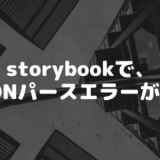




コメントを書く