chartjsでラインチャート(折れ線グラフ)を作った。
ラインのポイント調整やY軸のメモリ幅調整を実装したので、残しておく。
確認環境
- macOS 13.2
- docker desktop 4.16.2
- vue 3.2.45
- chartjs 2.9.4
- vue-chartjs 3.5.1
ラインチャートの作り方
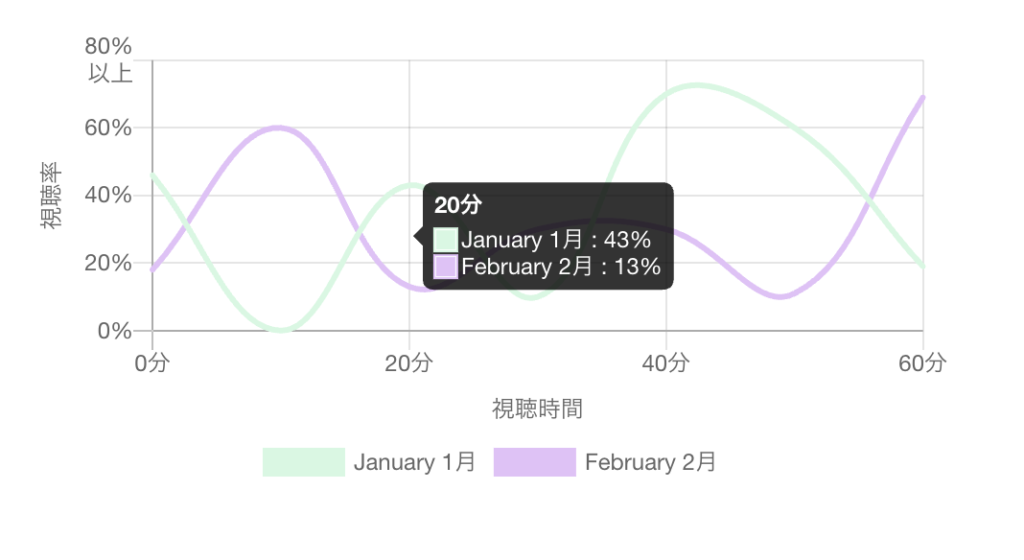
canvasタグにラインチャートを描画する
data, optionsをそれぞれ宣言して、new Chartに()に渡す
template
<div style="position: relative; width: 80vw; height: 50vh">
<canvas id="canvas" />
</div>script
import { onMounted } from "vue";
import { Chart } from "chart.js";
...
onMounted(() => {
const ctx = document.getElementById("canvas");
if (ctx)
new Chart(ctx, {
type: "line",
data,
options,
plugins: {},
});
});data
datasetsに表示対象のデータ情報を指定
labelは凡例になり、data配列がlabelsと紐づく
fillをtrueにすると、ライン下が塗りつぶされる
lineTension: trueやsteppedLine: trueをつけると、グラフの描画方法が変わる
pointRadiusを1にすると、ポイントが見えない、デフォルト値は「3」
const data = {
datasets: [
{
label: "January 1月",
fill: false, // ラインの下を塗りつぶす
backgroundColor: "#d3f8e2",
borderColor: "#d3f8e2",
pointRadius: 1,
pointHoverRadius: 1,
data: [46, 0, 43, 10, 70, 60, 19],
},
{
label: "February 2月",
fill: false,
backgroundColor: "#e4c1f9",
borderColor: "#e4c1f9",
pointRadius: 1, // ポイントのサイズ
pointHoverRadius: 1, // ホバー時のポイントのサイズ
data: [18, 60, 13, 30, 30, 11, 69],
},
],
labels: [
"0分",
"10分",
"20分",
"30分",
"40分",
"50分",
"60分",
],
};options
const options = {
legend: { display: true, position: "bottom" },
scales: {
yAxes: [
{
ticks: {
beginAtZero: true, // 0から開始
stepSize: 20, // ラベルを20%間隔で表示
max: 80, // 上限を80%に設定
callback: (tick) => {
if (tick === 80) return [tick.toString() + "%", "以上"]; // 80%の場合は、「以上」を付与
return tick.toString() + "%";
},
},
scaleLabel: {
// Y軸タイトル
display: true,
labelString: "視聴率",
},
},
],
xAxes: [
{
ticks: {
stepSize: 20,
maxTicksLimit: 3, // ラベルの表示数を限定
maxRotation: 0,
minRotation: 0,
},
scaleLabel: {
display: true,
labelString: "視聴時間",
},
},
],
},
tooltips: {
mode: "x", // X軸に属する値をまとめて表示
enabled: true,
intersect: false, // マウスの位置が要素と交差する場合にのみ表示
callbacks: {
label: (context, data) => { // January: 84% のように表示
let label = data.datasets[context.datasetIndex].label || "";
if (label) label += " : ";
label += context.value + "%";
return label;
},
},
},
};scalesについて
Y軸とX軸の表示設定ができる
ticksで、メモリ幅や上限、下限、表示内容の調整ができる
Y軸の値が80の場合は、サフィックスに「以上」を付与する処理を入れた





